Add Calculator to the Toolbar
There were times when I had to find my Calculator App while I was doing some quick calculations in Excel.
Did you know that you can have a Calculator right inside of Excel?
Excel has a lot of customizations and the Calculator application is just one of them!
You can literally place it on your Excel window, and it is very easy and handy to open whenever you need it:
STEP 1: Click the down arrow on the Excel Toolbar. Go to More Commands.
STEP 2: Select Commands Not in the Ribbon.
STEP 3: Scroll down and select Calculator. Click Add.
This will add the Calculator option to the Excel Quick Access Toolbar.
You could also explore here that there are a lot of options that you could choose from. Feel free to explore them to add to the Quick Access Toolbar!
STEP 4: Click OK.
STEP 5: Your Calculator icon is now ready. Give it a try and enjoy this Excel shortcut!
If you have any query or want any help related to excel feel free to join our Telegram channel and message us..
Channel link :

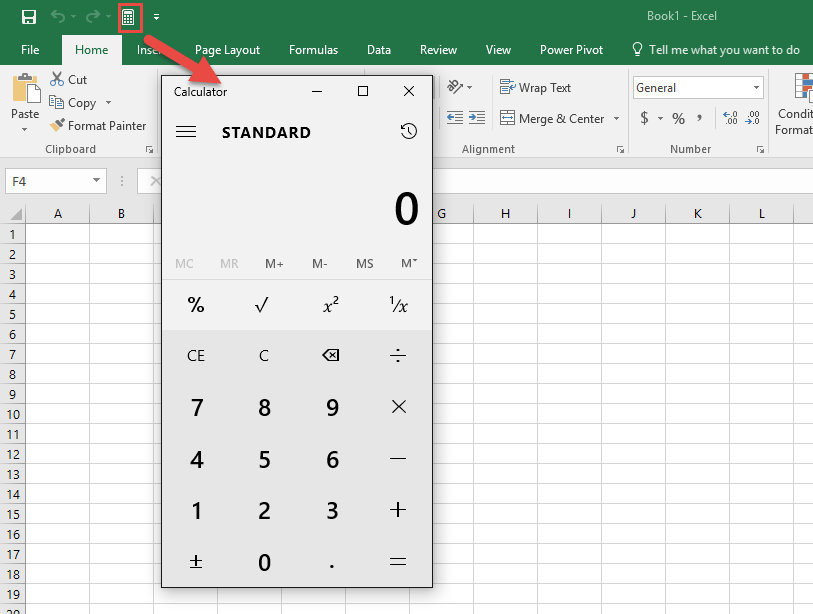
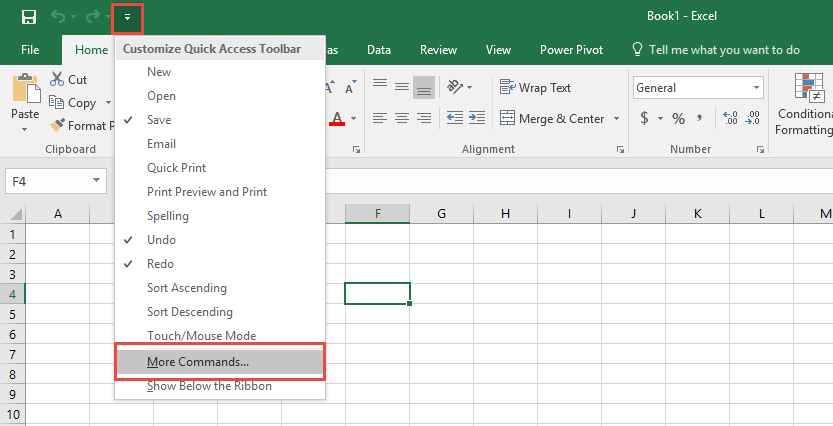
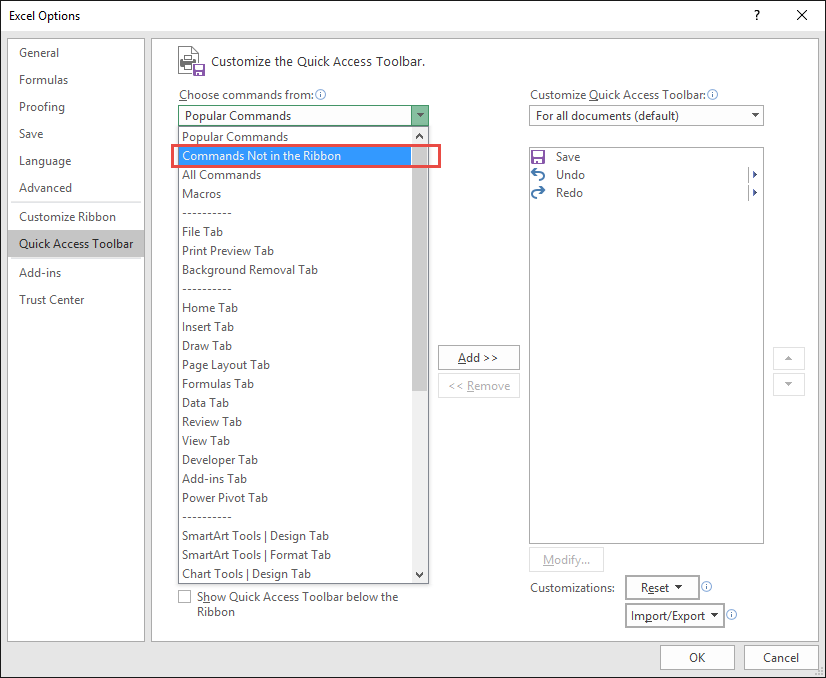
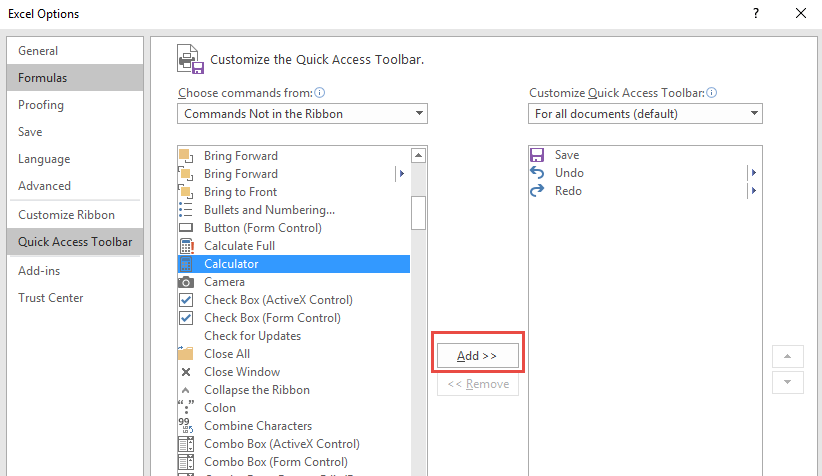
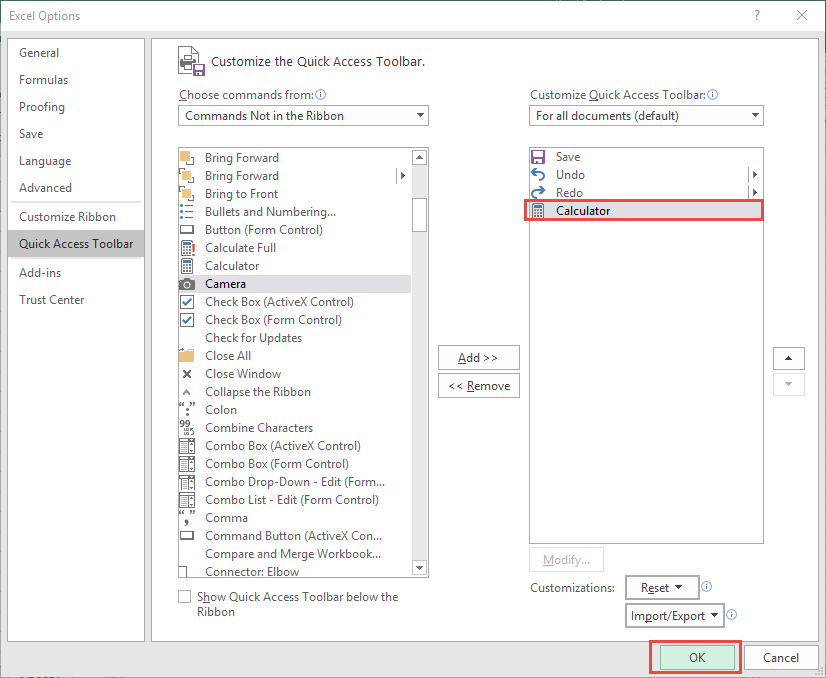
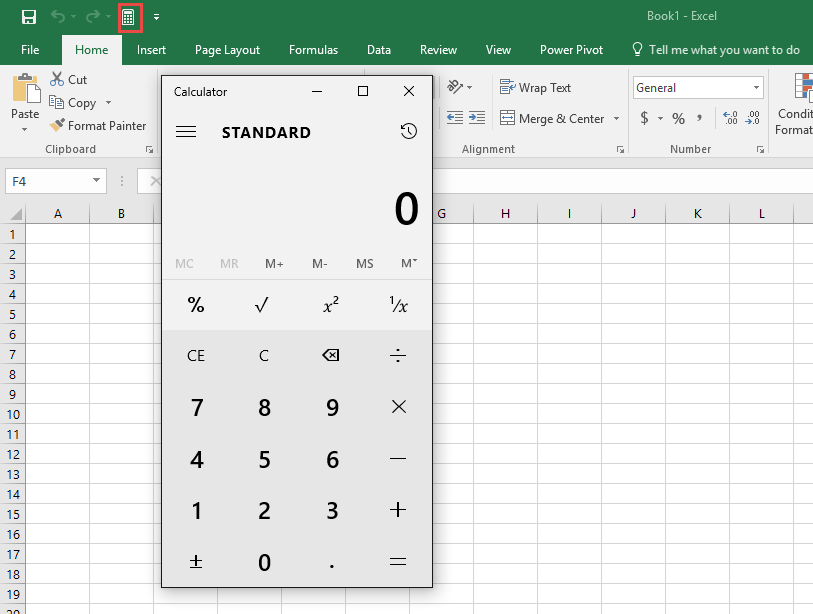

0 Comments