Hide Unused Rows and Columns in Excel
This post will guide you how to hide all unused rows and columns in Excel. How do I grey out unused cells in Excel 2013/2016. How to hide all blank columns in Excel.
Hide Unused Rows and Columns
Assuming that the current working area is A1:C5 in your worksheet, and you need to hide all unused cells, rows and columns in Excel. You can use Hide Rows and Hide Columns command to hide rows and columns. Here are the steps to hide unused rows and columns:
#1 select the row header A6 to select the entire row.
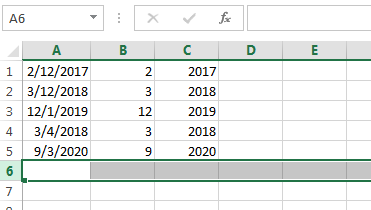
#2 press Ctrl + Shift + Down Arrow keys on your keyboard, and you can select all rows but working rows.
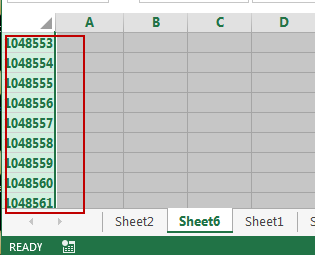
#3 go to HOME tab, click Format command under cells group. And select Hide & Unhide menu from the drop down menu list, and then select Hide Rows.
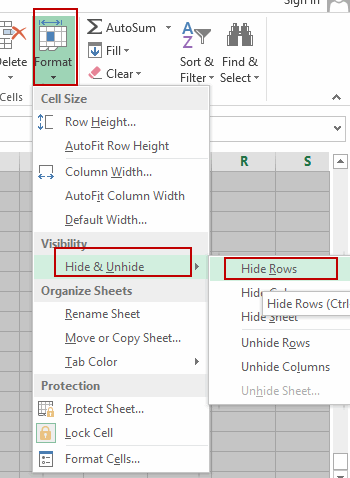
#4 All selected rows except working area are hidden.
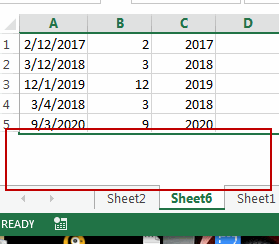
#5 select the column header D to select the entire column.
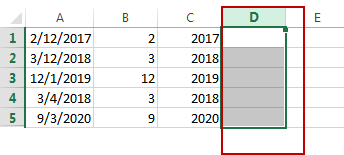
#6 press Ctrl + Shift + Right Arrow keys on your keyboard, and all columns but working area are selected.
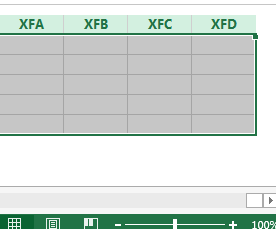
#7 go to HOME tab, click Format command under cells group. And select Hide & Unhide menu from the drop down menu list, and then select Hide Columns.
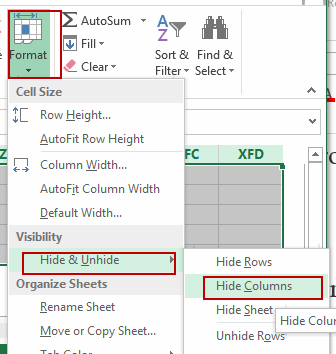
#8 All selected columns except working area are hidden.
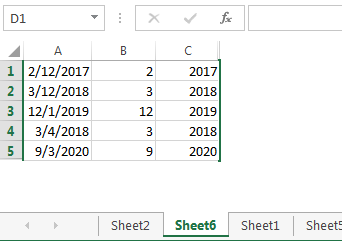
If you have any query or want any help related to excel feel free to join our Telegram channel and message us..
Channel link :


0 Comments