Compare two sheets in same workbook or different workbooks.
In our daily work, we may encounter the job is to compare two sheets in a same workbook or different workbooks to find the differences between them. Here I introduce some tricks on solving this job in Excel.
Compare two sheets in the same workbook
In Excel, you can apply the New Window utility to compare two sheets in the same workbook.
1. Enable the workbook you want to compare two sheets within, and then click View > New Window. See screenshot:
2. Then go to the task bar to display the new window of the current workbook. See screenshot:
3. Go to the two sheets you want to compare from each window and arrange them side by side. See screenshot: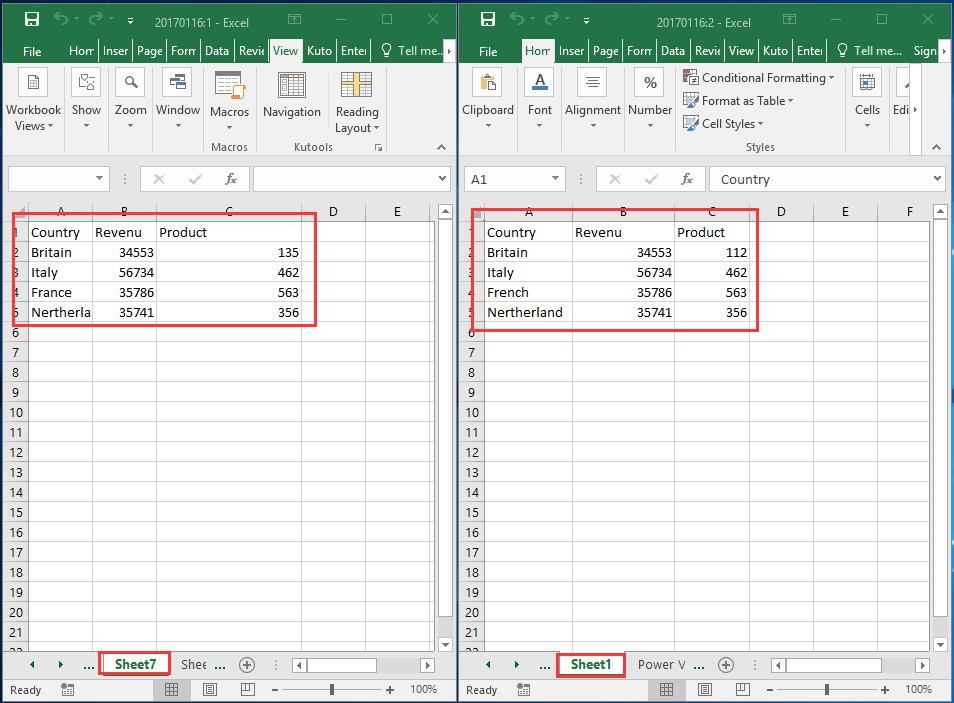
4. Now compare two sheets as you need.
Highlight differences between two sheets in the same workbook
With the Conditional Formatting utility, you can highlight the differences between two sheets in the same workbook.
1. Select the range in one of both worksheets you want to highlight differences and click Home > Conditional Formatting > New Rule. See screenshot: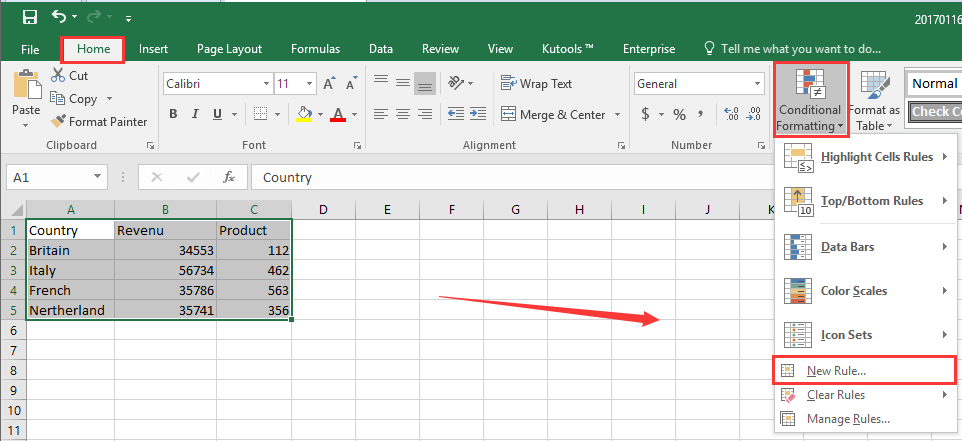
2. In the popping out dialog, choose to Use a formula to determine which cells to format in the Select a Rule Type section, and type this formula =A1<>Sheet7!A1 in the Format values where this formula is true box, then click Format to specify formatting style to highlight the cells. See screenshot: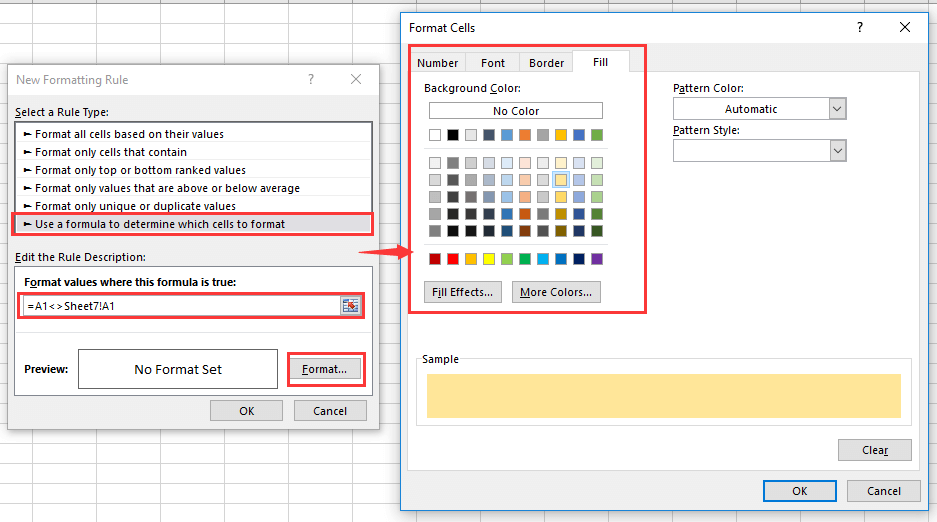
Tip: in the formula, A1 is the first cell in your selection, Sheet7 is the sheet you want to compare with.
3. Click OK > OK, and now the differences have been highlighted.
List all differences between two sheets in the same workbook
If you want to list all differences between two sheets in the same workbook, you can apply a formula to a new sheet to solve it.
1. Open the workbook which contains the sheets you want to compare and create a new sheet. See screenshot:
2. In the new sheet, select a blank cell, for instance, A1, and type this formula =IF(Sheet1!A1<> Sheet7!A1, "Sheet1:"&Sheet1!A1&" vs Sheet7:"&Sheet7!A1, ""), Sheet1 and Sheet7 are the sheets you want to compare with, and A1 is the first cell you want to compare. See screenshot: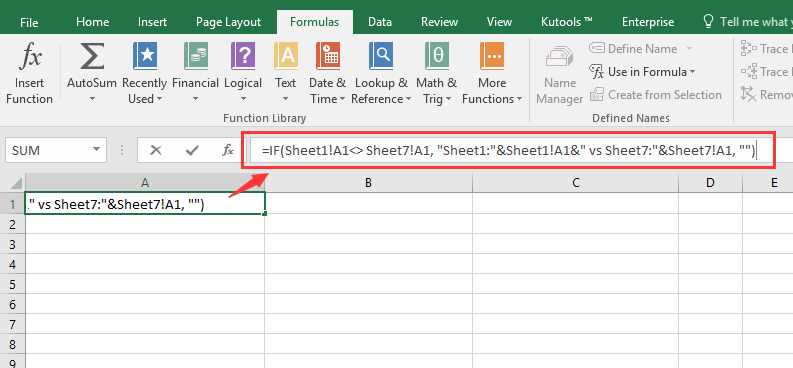
3. Then drag the auto fill handle over the range you need to compare between two sheets. See screenshot:
Now the differences between two sheets have been listed.








0 Comments